Network Mode
Network mode is by far the easiest backup mode to implement as it requires no additional configuration. Veeam uses the same interface to backup and restore VMware configuration files and to read Change Block Tracking (CBT) information, and download virtual machine configuration files.
In this mode, the backup proxy will query vCenter for the name of the ESXi host on which the VM scheduled for backup resides. Typically, hosts are added to vCenter using FQDN, which means NBD relies heavily on functioning DNS. Regardless if the ESXi hosts are connected to vCenter using a VMkernel interface on an isolated management network, VADP backup solutions will attempt to connect to this same interface. Please see the section on DNS Resolution for more information on how to override the default interface used for NBD backups.
As the only prerequisite, the backup server and proxy server requires ports 443/tcp and 902/tcp being open to the ESXi hosts.
Note: It is highly recommended to maintain a good network connection between the VMware ESXi VMKernel port and Veeam Backup & Replication as it will be used by many other features like Instant VM Recovery, Virtual Lab and SureBackup, Linux FLR appliance, config files backups etc.
For load balancing Veeam uses a selection of proxy servers based on the network subnet:
Backup proxies in the same subnets as the VMKernel interfaces are selected if you have the Automatic Selection proxy setting configured in the backup jobs.
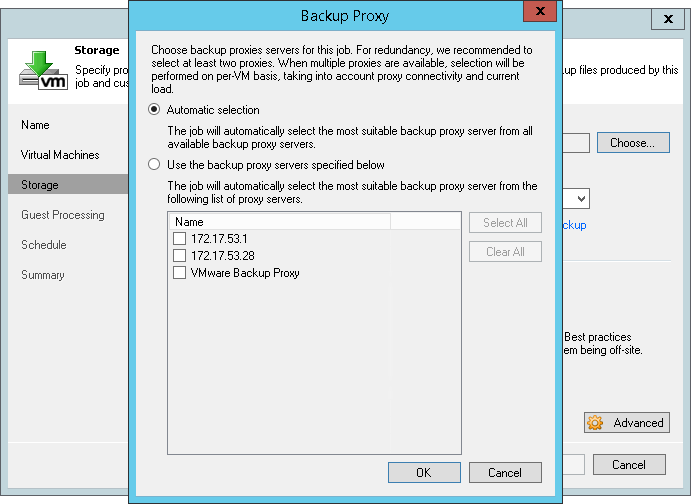
If no proxy servers are available within same subnet as the VMKernel interface of the ESXi host, you may have to manually select the proxies that are most suitable to process the backup job. If Automatic selection is still used, proxies from going through many network hops, even in other sites may be used to transport data. You can manually select all eligible proxies to enable load balancing.
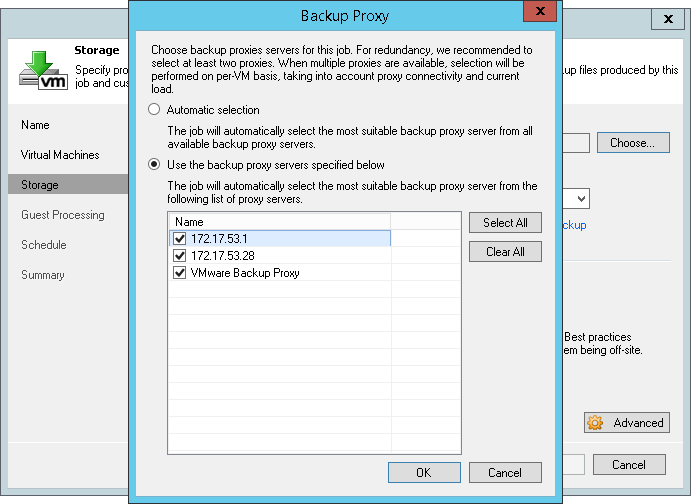
In case you work with several branches or datacenter environments it is also recommended that you manually choose the proxies (per site) in the job settings to reduce the time spent by the Real Time Scheduler to determine eligible backup proxies.
Pros
Network mode can be used for both backup and restore with same speed.
Works with both physical and virtual backup proxies.
Being the most mature of all transport modes it supports all types of storage.
Is recommended for NFS based storage in cases where Direct NFS is unavailable. Using NBD will minimize VM stunning. See also the "Considerations for NFS Datastores" section of this guide.
Performance on 10 GbE VMkernel interfaces typically provide around 4-500 MB/s of throughput per host.
As data transfers initiate very quickly, network mode is preferable for processing incremental backups on relatively static virtual machines (VMs generating a small amount of change).
It can be helpful when dealing with many clusters with individual storage configurations (e.g. hosting providers). In such deployments, using network mode for data transfer can help reducing Veeam footprint and costs as well as to increase security (if compared to other modes and storage configuration).
Cons
Typically, network mode uses only up to 40% of the available bandwidth of the external VMKernel interface due to throttling mechanisms implemented on the management interfaces.
It can be even slower on 1 Gb Ethernet (about 10-20 MB/s) due to throttling mechanisms, so especially restores via network mode can take very long.
Tip: Please see the section on DNS Resolution for information on how to override the network interface used for NBD backups e.g. when both 1 GbE and 10 GbE VMkernel interfaces are available, it is preferred to force usage of 10 GbE for highest possible throughput.
Recommendations
When you choose network mode (NBD), you entirely avoid dealing with hot-add vCenter and ESXi overhead or physical SAN configuration. NBD is a very fast and reliable way to perform backups. In emergency situations when you need fast restore the following tips can be helpful:
Consider setting up at least one virtual backup proxy for hot-add based restores. Then it will be possible to achieve higher throughput and thus lower RTO.
You can also restore to a thin disk format and later use standard VMware methods to change the disk format to thick disk if needed. Thin disk restores have to transport less data.
Another way to overcome this limitation is to use Instant VM Recovery with Storage vMotion (if license is available) as it is not affected by the same throughput limitations as the VMkernel interfaces.
When using NBD for backup, please consider the following:
As there is no overhead (like SCSI hot-add, or search for the right volumes in Direct Storage Access) on backup proxies, network mode can be recommended for scenarios with high-frequency backups or replication jobs, as well as for environments with very low overall data and change rate (VDI).
To protect VMware, Veeam reduces the number of permitted NBD connections to 28. Please see the corresponding section in Interaction with vSphere for more information on how to alter the configuration using registry keys.