Windows File-Level Restore
This section provides a step-by-step description of Microsoft Windows file-level restore process for a VMware virtual machine implemented in Veeam Backup & Replication.
1. Initialization Phase
In the initialization phase, Veeam Backup & Replication prepares resources necessary for Microsoft Windows file-level restore. It performs the following steps:
Checks with the Veeam Backup Service whether the necessary backup infrastructure resources are available for Microsoft Windows file-level restore.
Starts Veeam Data Movers on the Veeam backup server and backup repository.
Mounts the content of backup files to the backup server with the help of Veeam’s proprietary driver.
The backup files remain on the backup repository. Guest files inside the backup can be accessed in Veeam Backup browser or Microsoft Windows File explorer on the backup server, mapped by default in the C:\VeeamFLR folder (can be changed via registry key).
2a. Restoring Windows Guest OS Files (Network-Based)
To restore guest files back to the original VM, Veeam Backup & Replication establishes a connection with the VM Guest OS. It obtains information about the guest IP address from VMware Tools. Veeam uses this IP address to connect to the guest OS and perform in-guest file recovery.
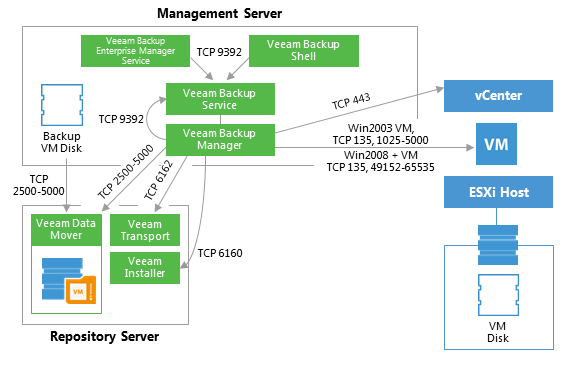
2b. Restoring Windows Guest OS Files (Networkless)
If there is no network connectivity with the VM guest OS, Veeam Backup & Replication uses the communication channel provided by VMware Tools (VIX) to interact with the guest OS and perform in-guest file recovery.
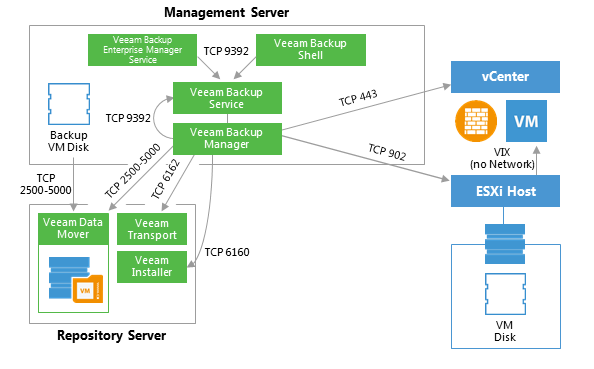
3. Dismounting Backup Content
After all restore activities are completed and the user closes the Veeam Backup browser (or the browser is closed by timeout), the content of the backup files is dismounted from the backup server.