Tape Support
Overview
The diagram below illustrates the main components and processes within the backup infrastructure when tape support is implemented in Veeam Backup & Replication:
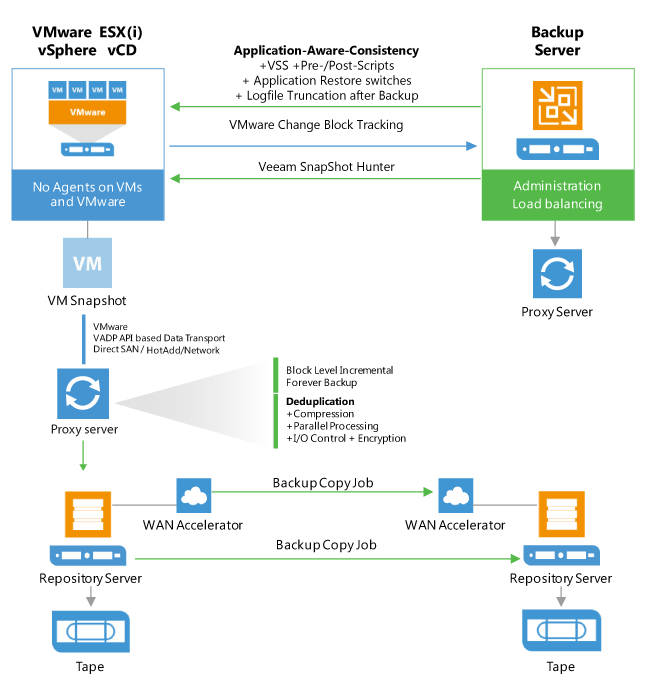
Tape Device Connection
The following configuration prerequisites must be met:
- All connection types require driver installation
- You can use generic drivers from Microsoft Windows, but they may not provide as high performance as the vendor’s
- Separate drivers for tape drives and for tape media libraries should be installed
- StorageTek ACSLS is not supported while a direct connection to the library is
- Dynamic Drive Sharing is not supported
- Library Partitioning is supported
- Multiple control paths are supported only when control path failover and MPIO is configured correctly. Please contact the vendor for more information
| Connection Type | Compatibility |
|---|---|
| FC/SAS/SCSI/FCoE/Infiniband/iSCSI or other block technology to physical Tape Proxy | Supported with Windows driver as long as the tape vendor supports the connection. (“Unknown media changer” support for FC/SAS and VTLs) |
| FC/SAS redirect to VMware VM | Unsupported |
| FC/SAS redirect to Hyper-V VM | Unsupported |
| FC/SAS to iSCSI Converter/Bridge | Supported |
| Starwind Tape Redirector | Supported |
Tape device support
While the system requirements dictate what tape devices are technically supported, there is a community validated list available on the Veeam forums: Unofficial tape device compatibility list
Supported
LTO-3 or higher
For VTLs, see the corresponding section under Deduplication Storage
Not supported
- IBM "Jaguar" TS11x0 Enterprise tape drives
- StorageTek T10000 tape drives
- Older Tape drives like DLT or AIT
Drivers
IBM drivers: use “non-exclusive” driver setup and start it with admininstrative rights.
HP drivers: these are not installable with the downloaded install .exe file on a VM (for example, to use with VTL). As a solution, run the install .exe and choose Extract. Use Device Manager –> Update driver and select the drivers for tape drives and (if you use HP/HP emulation tape library) for media changer.
Media Management
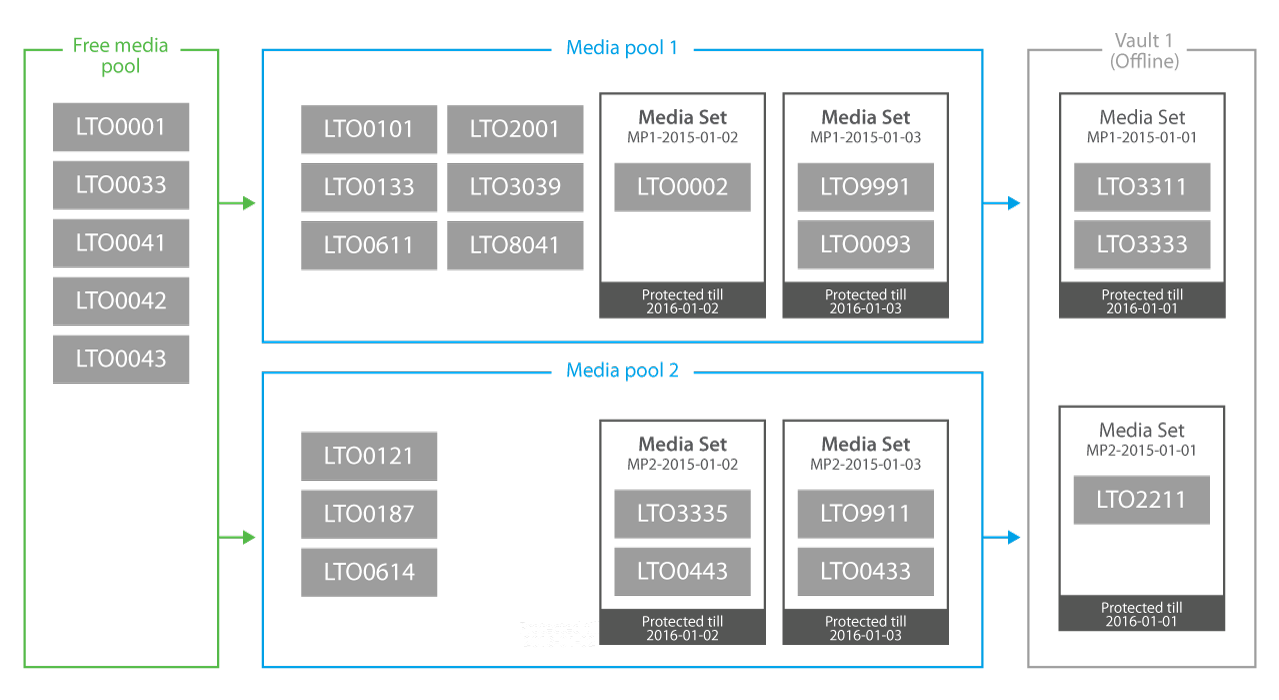
Media Pool
A media pool simply defines a group of tapes managed by Veeam Veeam Backup & Replication. There are three types of media pools:
Service media pools. Created and managed automatically. It is not possible to modify their settings. They contains:
Empty media starts out in the Free pool indicating it’s available for use in other pools.
Unknown media will be placed to the Unrecognized pool so that it is not overwritten.
After inventory or cataloging, media with existing data is placed into the Imported pool. Review the contents and place such media into the Free pool for overwrite or leave in Imported pool to keep the data.
Exhausted or broken tapes are placed into the Retired pool and are not used further.
Media pools are groups of media to which backup data can be written.
You can create as many custom media pools as needed.
Media can be assigned to a pool manually, or configured to be automatically assigned from the free pool.
Configure each pool settings according to the purpose of the pool, such as the overwrite protection period that is applied to all media within the pool.
Since v9 a (Custom) Tape Pool can be spanned over multiple tape libraries. The idea is to use the capacity and drives of multiple tape systems together and to failover to another tape library in case one library goes offline.
GFS media pools are used to store weekly, monthly, quarterly and yearly backups on tape.
You can create as many GFS tape pools as needed.
Media can be assigned to a pool manually, or configured to be automatically assigned from the free pool. As well optional can define specific tapes for specific media sets (for example yearly backups).
Configure each pool settings according to the purpose of the pool, such as the overwrite protection period that is applied to all media within the pool.
Media Set
A media set is a subset of a media pool that contains at least one backup. A new media set can be created for every backup, or on a time based schedule (i.e. weekly). It is also possible to reuse the same media set forever. When a media set contains at least one full backup, it is a self-sufficient restore point. It means that if you have all tapes from the media set at hand, you can be sure that restore will be successful.
Media Vault
A media vault is used to organize offline media. For example, you have a service organization that transports the tapes to a safe at a bunker. You can name the vault accordingly and add some useful information in the description (phone number, place, etc.). When you need to transport physical tapes to the safe, add these tapes to the vault manually or set automatic export of offline tapes to a vault in the tape jobs or media pools properties.
Backup Modes
Backup jobs can create different backup types of backup file chains on disk depending on the backup mode used. Depending on backup mode, "Backup to Tape" jobs either copies files to tape or synthesize a full backup. The following rules apply:
When archiving reverse incremental backups, the behavior varies on the type of media pool used:
- Standard Media Pool: The tape job will always copy the full backup and ignore any rollback files (VRB)
- GFS Media Pool: The tape job can synthesize a full backup from VRB files on specified day(s)
When archiving forward incremental backups, with active or synthetic full scheduled, the backup chain on tape will be a copy of the backup chain on disk. The virtual full option in tape job configuration is ignored.
If you archive forward incremental backups without synthetic or active full enabled, or archive Backup Copy Jobs, the full files are synthesized from existing restore points on disk. The virtual full backup schedule can be configured on the "Backup to Tape" job. For more
information about virtual full to tape, please see [Veeam Help Center](https://helpcenter.veeam.com/backup/vsphere/virtual_full_backup.html).
If the source backup job contains multiple chains, and the checkbox "Process latest full backup chain only" in advanced job settings is unchecked, you will be prompted for a decision, when creating a Backup to Tape job. You may choose to either only the last backup chain or all existing restore points.
Sizing
For the highest throughput, enabling parallel processing for the Backup to Tape is recommended. You need to size the servers and storage connection accordingly. It can be helpful to create multiple partitions with 2-4 tape drives and add these partitions to different tape servers. Adding these libraries to the media pool and enabling parallel processing will distribute the load across multiple drives and tape servers.
Note: Parallel processing for tape is unavailable for GFS media pools.
Install Windows 2012 R2 on the tape server for best performance. Use the latest Veeam version and patch level as they often contain tape throughput optimizations.
Perform a POC to test throughput of tape and disk. If you have no opportunity to test speed, assume that the lowest speed for backup to tape jobs with LTO5/6 is 50MB/s as a conservative estimate. We highly recommend to do a POC to evaluate real throughput to avoid additional hardware costs.
The GFS (Grandfather, Father, Son) tape job can help avoid a complex Backup to Tape job creation by handling weekly, monthly, quarterly and yearly backups in a single job.
For Backup to Tape jobs that use forward incremental (without synthetic or active fulls) jobs or Backup Copy Jobs as source of the data, it may be required to temporarily disable the job using pre- and post scripts, as the transform process of forever incremental forever will terminate the tape job. Another option is to increase the restore points of these jobs temporarily. By increasing the number of restore points for the source job, the Backups to Tape job will not be terminated by the merge process. However, please note this will increase the transform time significantly once the setting is reverted and is highly discouraged for large jobs. An example of this implementation can be found here: v9 GFS job - No more continuous?
Using 3rd party tape software
As Veeam Backup & Replication tracks and orchestrates all backups written to tape, Veeam recommends using the built-in Veeam tape features (Backups to Tape and Files to Tape jobs).
However, in some situations you may want to use an existing library with non-LTO tapes, or you need to integrate Veeam Backup & Replication into an existing backup-to-tape software. Veeam backup files contain all information needed for restore (e.g. deduplication information, VM metadata, etc.), and you can use the existing backup-to-tape solution to bring the Veeam backup files on tape. This approach can also support enterprise customer "Segregation of duty" demands as 2 complete different teams can handle backups and tape backups. No single person can delete by mistake or on purpose the primary and tape chain. Before having two backup solutions co-exist on the same server, please verify they do not conflict each other.
Tape Encryption
Veeam uses hardware encryption if it is provided by the tape device and enabled in Veeam Backup & Replication. Tape library should work in the application-managed encryption mode.
If the hardware based encryption is not supported by the tape device, software based AES-256 encryption is used. Please note software based encryption may cause significant performance degradation, if not natively accelerated by the CPU of the tape server.
Hardware based encryption is typically available for LTO-4 or newer libraries, and while a license is often required, this is usually supported for free by the tape library vendor.
When archiving data, Veeam generates a user key which is stored with data on tape. If you restore data using another Veeam backup server, provide the password or utilize the Password Loss Protection in Enterprise Manager. See the User Guide for more information.
If the hardware encryption option is used, and you archive to tape Veeam backups that are already encrypted on disk, they will be encrypted twice. If you restore such backups with double encryption on the same Veeam backup server they will be decrypted automatically. To decrypt on another Veeam backup server, you will need to enter the two passwords accordingly.
For additional details on tape encryption, see the corresponding section of this guide > Encryption
Tips
- "Short Erase" all tapes before use with Veeam to avoid any problems cause by data from other backup software
- Install latest Windows Updates
- Install latest firmware on library, drives, HBA (verify interoperability)
- Install separate HBAs for tape is recommended, but not required
- A staging area for backup files is required when restoring from tape. Keep this in mind when sizing backup repositories.
- Tape compression should be disabled for tape jobs, when backup files are already compressed at the backup repository
- "File to Tape" engine is optimized for smaller amount of big files (e.g. backup files) only