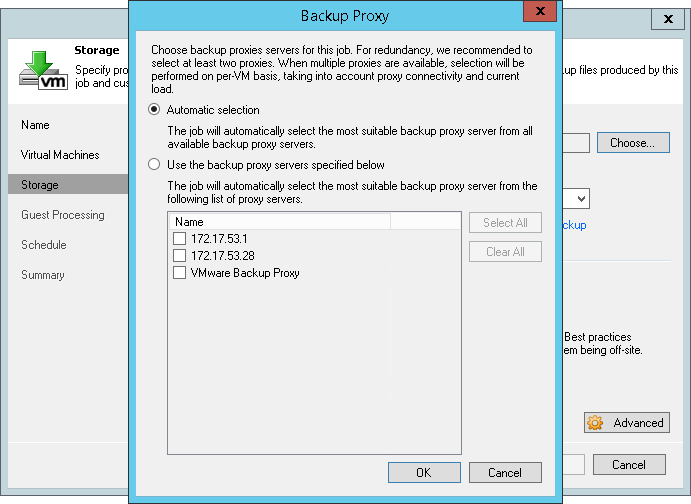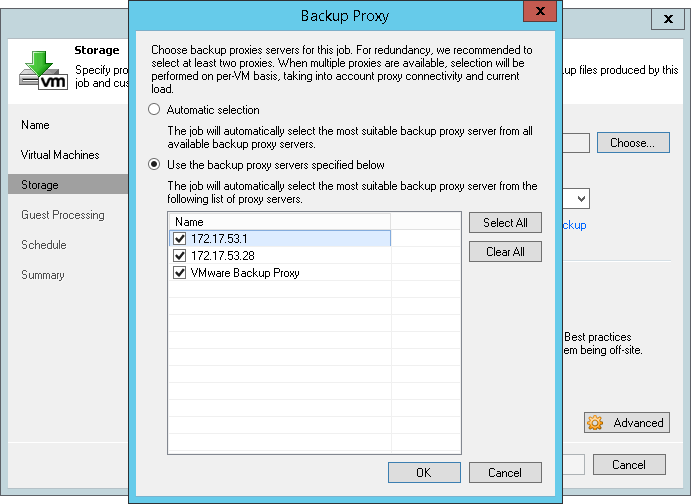Network Mode
Network mode is by far the easiest backup mode to implement as it requires no additional configuration. Veeam uses the same interface to backup and restore VMware configuration files and to read Change Block Tracking (CBT) information.
When in this mode the backup proxy will connect to ESXi hosts on VMkernel interfaces by DNS name resolution and use this connection to transport data utilizing Veeam’s file copy technology (also known as FastSCP). Remember that the backup proxy requires several ports to be open, as described in the User Guide: https://helpcenter.veeam.com/backup/vsphere/used_ports.html.
Note: It is highly recommended to maintain a good network connection between the VMware ESXi VMKernel port and Veeam Backup & Replication as it will be used by many other features like Instant VM Recovery, Virtual Lab and SureBackup, Linux FLR appliance, config files backups etc.
For load balancing Veeam uses a selection of proxy servers based on the network subnet:
- Backup proxies in the same subnets as the VMKernel interfaces (the Interface IP that is bound to the FQDN Name of ESXi hosts) are selected if you have the Automatic Selection proxy setting configured in the backup jobs.
- If proxy servers do not run in same subnets as the VMKernel interfaces of the ESXi hosts you will have to manually select the proxies that will process your backup jobs, otherwise it is possible that proxies from other sites will be used to transport data. You can select all proxies from the same site to enable load balancing in that case.
- In case you work with several branches or datacenter environments it is also recommended that you manually choose the proxies (per site) in the job settings to streamline and speed up the load balancing.
Pros
Network mode can be used for both backup and restore with same speed.
Can work with both physical and virtual backup proxies.
Being the most mature of all transport modes it supports all types of storage.
Is recommended for use in virtual deployments with NFS-based storage systems in cases where Direct NFS is unavailable as it helps to minimize VM stunning. See also the “Considerations for NFS Datastores“ section of this guide.
Performance on 10 Gb Ethernet is highly positive specifically as the load is spread across all ESXi hosts.
As data transfers initiate very quickly the Network mode is preferable for processing incremental backups on relatively static servers (that is VMs with small amount of changes).
It can be helpful when you have plenty of clusters with individual storage configurations (e.g., at hosting providers). In such deployments using the Network mode for data transfer can help to reduce Veeam footprint and costs as well as to increase the security (if compared to other modes and storage configuration).
Cons
Typically, Network mode uses only ~40% of the physical available bandwidth of the external VMKernel Interface connection due to throttling mechanisms implemented on the management interfaces of VMware vSphere 4.x-6.x. Sometime less.
It can be rather slow on 1 Gb Ethernet (about 10-20 MB/s) due to throttling mechanisms so restores via the Network mode can take quite a long time with 1GbE.
Tip: You can influence the usage of the specific VMKernel interface by modifying the DNS name resolution for the ESXi hosts on the Backup & Replication Sever and on all Proxy Servers, for example, by adding entries in the hosts file of the Windows OS or by using special DNS configuration. See section on DNS at the start of this documented.
Recommendations
When you choose the network mode, you entirely avoid dealing with hot-add vCenter and ESXi overhead or physical SAN configuration. The network mode (NBD) is a very fast and reliable way to perform backups. In emergency situations when you need fast restore the following tips can be helpful:
Consider setting up at least one virtual backup proxy for hot-add based restores then it will be possible to achieve higher throughput and thus lower RTO.
You can also restore to a thin disk format and later use standard VMware methods to change the disk format to thick disk if needed. Thin disk restores have to transport less data.
Another way to overcome this limitation is to use Instant VM Recovery with Storage vMotion (if licensed on the VMware vSphere side) as it is not affected by any throughput limitations of VMware.
When using NBD for backup, please consider the following:
As there is no overhead (like SCSI disk Hot-Add, or search for the right volumes in Direct SAN) on backup proxies the Network mode can be recommended for scenarios with high-frequency backups or replication jobs, as well as for environments with very low overall data and change rate (VDI).
To protect VMware, Veeam reduces the number of permitted NBD connections to 7. Please see the corresponding section in Interaction with vSphere for more information on how to alter the configuration using registry keys.